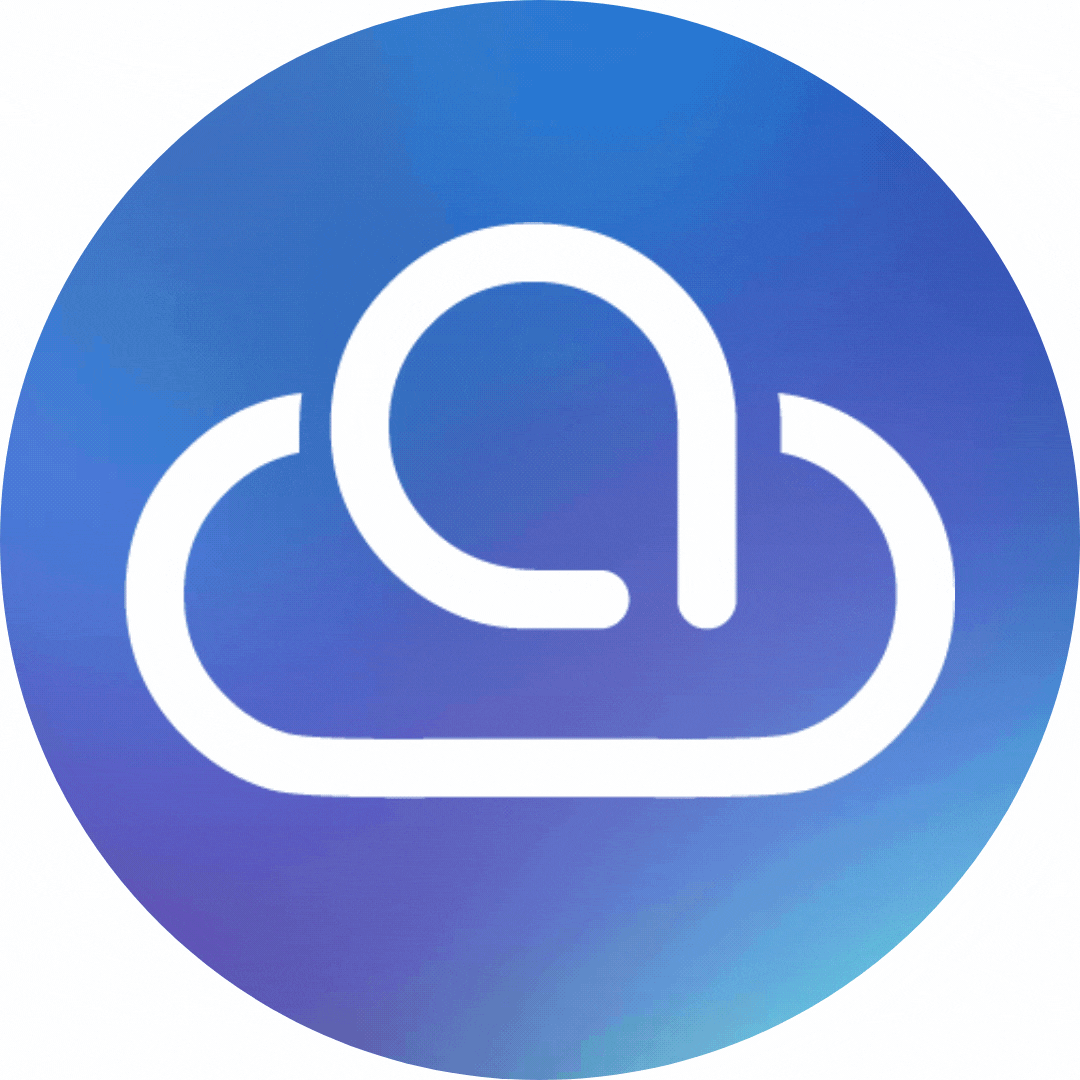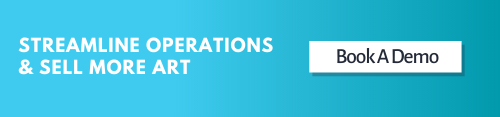Many galleries worry about getting new clients and increasing sales, but they don't worry enough...
Data Migration: It Doesn't Have to be a Nightmare
When it comes to moving your gallery to a new management system, most business owners have the same major concern: data migration. But there's good news! With the right company, data migration doesn't have to be a nightmare! In fact, it can be quite the opposite.
Having helped hundreds of galleries migrate to ArtCloud Manager, some of the most common data concerns we hear are:
- Will we lose data we've worked so hard to collect?
- Will our data come over accurately?
- Will the data migration completely disrupt our operations?
Knowing how important it is for a gallery's data to come over quickly and correctly, we've spent a lot of time (and money!) perfecting the process, so you can rest assured your migration will be smooth, accurate and painless!
At ArtCloud, our goal is a seamless data migration, every time. We'll make sure all your data (including artwork images) gets migrated as quickly as possible, so you experience little to no disruption in your day-to-day business operations.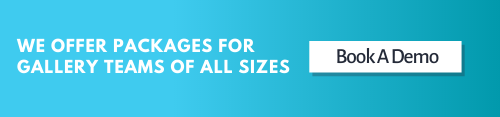
Migrating from Another System
If you're migrating from another system, ArtCloud's Migrations Team has developed custom-built importers that make it super simple to bring over your data. Most migrations can be completed in 1 business day, though it often takes just a couple hours once your migration is started.
For some systems, like Masterpiece Manager, you can even do the migration yourself in a matter of minutes, directly from your new ArtCloud account!
Depending on which system you use and what the setup is, we may have to ask for certain files. For example, if you're coming from Spinnsoft, we will need something called your .MDB file. That's the master file that contains all of the data from your account. If you have a remote desktop, we'll even log into your account for you to get that file, so you don't have to search around for it!
For other systems - ManagedArtwork, Artsy, ArtLogic, etc. - our Migrations Team will help you export the relevant files necessary to get your data and artwork images into ArtCloud Manager.
Once we've completed the migration, we recommend you keep your previous system running for another week or two. This usually gives gallery owners peace of mind that their data has migrated correctly, and also gives your staff time to get acclimated to the new system while still referencing the old one.
Migrating from Spreadsheets
If you're currently using spreadsheets to keep track of your inventory, client and sales data, you're in luck! ArtCloud makes it easy to import your data; just be sure to download the templates from the Import section of your ArtCloud account.
To get your images into ArtCloud, we recommend putting them all into a Google Drive or DropBox folder and sharing them with our team. The trick here is making sure all your images have a unique identifier that makes it possible to match them with the correct inventory record.
You can use either an inventory number or SKU for the filenames that corresponds to the correct artwork, or you can title the image files with the name of the artist and the title of the work, like so: ArtistLastName_ArtworkTitle.